GArrows - Google street view navigation style plugin for Panotour
Here is GArrows plugin for Panotour.
Information about GArrows plugin for krpano can be found on this page.
Look how GArrows plugin make navigation better. Use right click to change and/or combine navigation styles with chevrons, floating arrow and navigation hotspots.
GArrows plugin implement KEEPVIEW for Panotour's tours out the box that make your tours real tours with routes, not a panoramic images slideshow.
GArrows include GLinks that 'on the fly' creates a link to the current scene, the viewing direction and zoom. This will allow users to share foreshortening them likes in social networks, and save time when debugging the tour for developers
Examples
- GArrows plugin
- GArrows and GTransition plugins
view example in new window
Additional features
- vertical chevrons support (any angle from "down arrow" to "up arrow")
- fourth navigation style with fixed floating arrow position
- keyboard control for real quest-like tours
- scenes wobbling with mouse movement
- there is ability to disable GArrows for some scenes
- customizable interface and behavior
- different settings for mobiles and desktops
- password protection for the tour
- deeplinking (directly linking to a specific scene and view of a tour)
- KEEPVIEW implementation
- VR mode support (beta)
- automatic creation of the GPS based navigation
Download plugin, unpack it to the Panotour's plugins directory. Here is tutorial How to install plugin for Panotour. After installation GArrows plugin can be found in the Plugins Library under Navigation category.
Link scenes as you did it always while creating the tours. If GArrows plugin is activated for the project it will automaticaly add floating arrow/chevrons/hotspots based on original hotspots (see image with setting below). If GArrows plugin will be disabled in the project, original hotspots will be intacted.
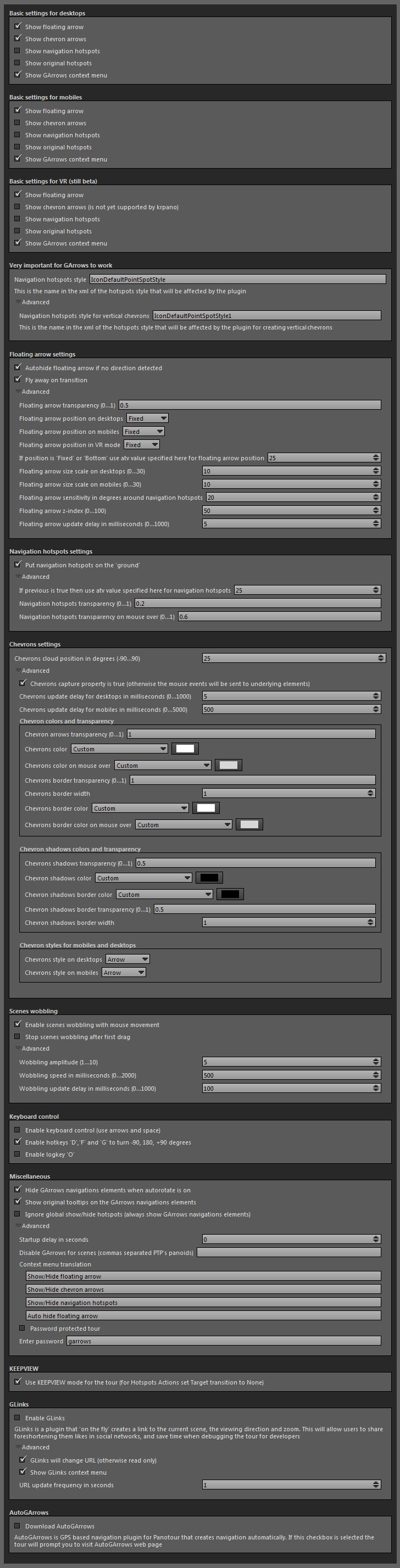
VERY IMPORTANT GARROWS SETTING!
Panotour do not show styles used in xml files, so value for the Navigation hotspots style field in the settings can be found in the projectname.xml file after tour is first time builded. By default for navigation Panotour use default hotspot named "Default Point Spot Style". This hotspots have IconDefaultPointSpotStyle style but can be different. You need to set correct Navigation hotspots style in the GArrows plugin setting!!!! Do not try to replace styles in the XML file - this is wrong and your changes will be overwrited next time you build the tour!

If you see floating arrow but can not see chevrons, be sure you set navigation hotspots style correctly and use latest Panotour version (with krpano 1.18.5 or above). However, if you ask me this question and wish to get answer, please do the following five things: 1. be sure you has spended some time to solve YOUR problem. Then send me: 2. setting you are using for navigation hotspots style 3. krpano version 4. link to the tour online 5. links to the scenes XML file. Thanks for your understanding
Walk-through transition effect plugin
Also you may like GTransition plugin, which add transitional effect in the style of Google/Matterport (walk-through transition effect)
Automatically linking panoramas
Together with the GArrows plugin you can use AutoGArrows - plugin, which makes navigating the tour automatically based on the GPS coordinates of the panoramas.
Have questions?
Ask a question or search for an answer in the official Garrows plugin's group on Facebook. Please PM me with questions about payments and downloads.
Download GArrows for Panotour trial
Fully functional trial versions of the GArrows can be downloaded here
Download GArrows for Panotour
Full Panotour version of the GArrows without time limit usage can be downloaded from Google drive after Paypal donation and/or from the MyCommerce cloud server instantly after purchase
If you like GArrows please purchase
3720 RUR fixed price
Link to download GArrows for Panotour will be provided within few days
Garrows plugin require krpano version 1.18.5 or above. GArrows use Arrows plugin of Sergey Kruk for implementing "chevrons" arrows.
GArrows - Google street view navigation style plugin for Panotour
GArrows - Google street view navigation style plugin for Panotour
Here is GArrows plugin for Panotour.
Information about GArrows plugin for krpano can be found on this page.
Look how GArrows plugin make navigation better. Use right click to change and/or combine navigation styles with chevrons, floating arrow and navigation hotspots.
GArrows plugin implement KEEPVIEW for Panotour's tours out the box that make your tours real tours with routes, not a panoramic images slideshow.
GArrows include GLinks that 'on the fly' creates a link to the current scene, the viewing direction and zoom. This will allow users to share foreshortening them likes in social networks, and save time when debugging the tour for developers
Examples
- GArrows plugin
- GArrows and GTransition plugins
Additional features
- vertical chevrons support (any angle from "down arrow" to "up arrow")
- fourth navigation style with fixed floating arrow position
- keyboard control for real quest-like tours
- scenes wobbling with mouse movement
- there is ability to disable GArrows for some scenes
- customizable interface and behavior
- different settings for mobiles and desktops
- password protection for the tour
- deeplinking (directly linking to a specific scene and view of a tour)
- KEEPVIEW implementation
- VR mode support (beta)
- automatic creation of the GPS based navigation
Download plugin, unpack it to the Panotour's plugins directory. Here is tutorial How to install plugin for Panotour. After installation GArrows plugin can be found in the Plugins Library under Navigation category.
Link scenes as you did it always while creating the tours. If GArrows plugin is activated for the project it will automaticaly add floating arrow/chevrons/hotspots based on original hotspots (see image with setting below). If GArrows plugin will be disabled in the project, original hotspots will be intacted.
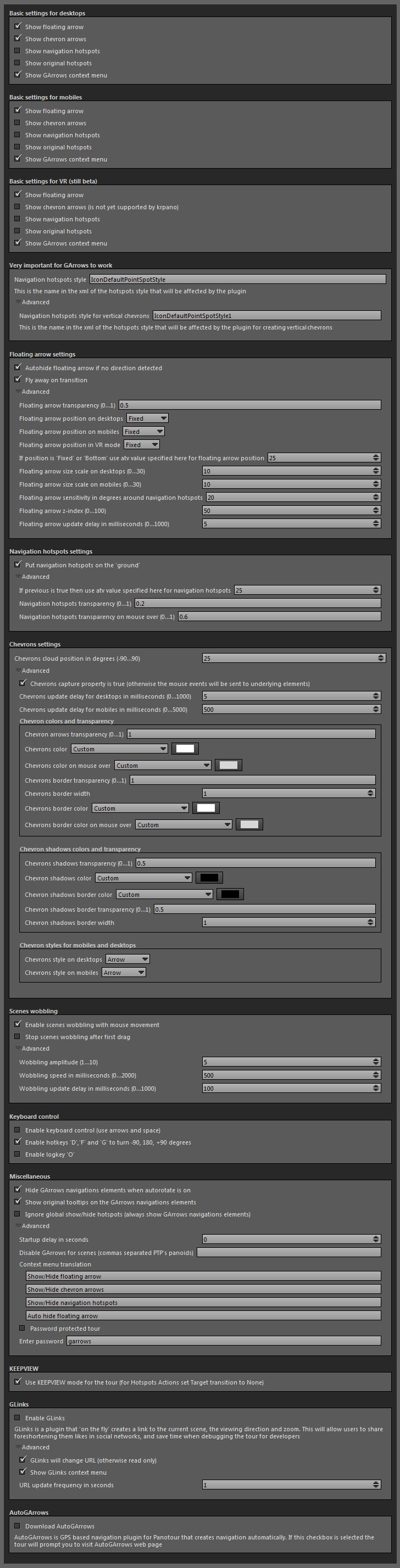
VERY IMPORTANT GARROWS SETTING!
Panotour do not show styles used in xml files, so value for the Navigation hotspots style field in the settings can be found in the projectname.xml file after tour is first time builded. By default for navigation Panotour use default hotspot named "Default Point Spot Style". This hotspots have IconDefaultPointSpotStyle style but can be different. You need to set correct Navigation hotspots style in the GArrows plugin setting!!!! Do not try to replace styles in the XML file - this is wrong and your changes will be overwrited next time you build the tour!

If you see floating arrow but can not see chevrons, be sure you set navigation hotspots style correctly and use latest Panotour version (with krpano 1.18.5 or above). However, if you ask me this question and wish to get answer, please do the following five things: 1. be sure you has spended some time to solve YOUR problem. Then send me: 2. setting you are using for navigation hotspots style 3. krpano version 4. link to the tour online 5. links to the scenes XML file. Thanks for your understanding
Walk-through transition effect plugin
Also you may like GTransition plugin, which add transitional effect in the style of Google/Matterport (walk-through transition effect)
Automatically linking panoramas
Together with the GArrows plugin you can use AutoGArrows - plugin, which makes navigating the tour automatically based on the GPS coordinates of the panoramas.
Have questions?
Ask a question or search for an answer in the official Garrows plugin's group on Facebook. Please PM me with questions about payments and downloads.
Download GArrows for Panotour trial
Fully functional trial versions of the GArrows can be downloaded here
Download GArrows for Panotour
Full Panotour version of the GArrows without time limit usage can be downloaded from Google drive after Paypal donation and/or from the MyCommerce cloud server instantly after purchase
If you like GArrows please purchase
3720 RUR fixed price
Link to download GArrows for Panotour will be provided within few days
Garrows plugin require krpano version 1.18.5 or above. GArrows use Arrows plugin of Sergey Kruk for implementing "chevrons" arrows.
GArrows - Google street view navigation style plugin for Panotour GArrows - Google street view navigation style plugin for Panotour